

This lesson is made with PSPX9
But is good with other versions.
© by SvC-Design

Materialen Download :
Here
******************************************************************
Materials:
Cotswold_Manor_Garden1.jpg
MAI 2021 DECO FLEURS 1 SWEETY pspimage.png
MODIFIE I547dOKDX4cjAuUdQhMJ7ibScmg.png
Extrude Tutoriel 158 .f1s
SELECTION 1 158.PspSelection
SELECTION 2 158.PspSelection
SELECTION 3 158.PspSelection
SELECTION 4 158.PspSelection
SELECTION 5 158.PspSelection
SELECTION 6 158.PspSelection
DECO PERSO 1.png
******************************************************************
Plugin:
Plugins - Carolaine and Sensibility - CS - LDots
Plugins - Eye Candy 5 Impact - Extrude
Plugins - Eye Candy 5 Impact - Glass
******************************************************************
color palette
:

******************************************************************
methode
When using other tubes and colors, the mixing mode and / or layer coverage may differ
******************************************************************
General Preparations:
First install your filters for your PSP!
Masks: Save to your mask folder in PSP, unless noted otherwise
Texture & Pattern: Save to your Texture Folder in PSP
Selections: Save to your folder Selections in PSP
Open your tubes in PSP
******************************************************************
We will start - Have fun!
Remember to save your work on a regular basis
******************************************************************
1
set the foreground color to #6e8467 and the background color to #b29d74
Open a new 950 x 600 pixel transparent image
Selections - select all
Open the image "Cotswold_Manor_Garden1"
Edit - copy
Activate your work
Edit - paste into selection
Selections - select none
Effects - Image Effects - Seamless Tiling
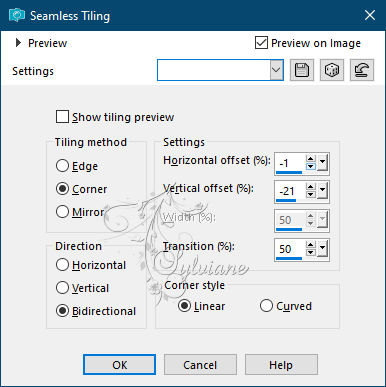
Effects - Artistic Effects - Brush Strokes
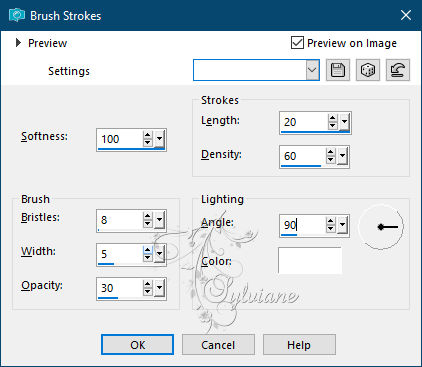
Layers - Duplicate
Image - Mirror – mirror Horizontal
Image - Mirror - Vertical Mirror
opacity : 60%
Layers - merge - merge down
Effects - Reflection Effects - Rotating Mirror
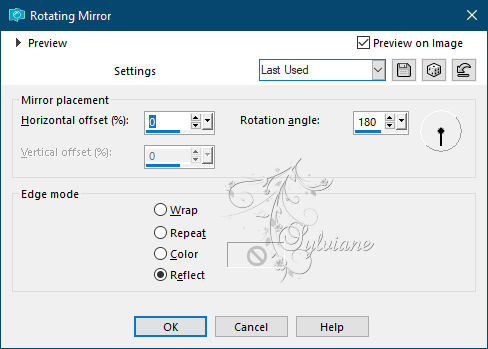
2.
Layers - new raster layer
Selections - load/save selection - load selection from disk "SELECTION 1 158"
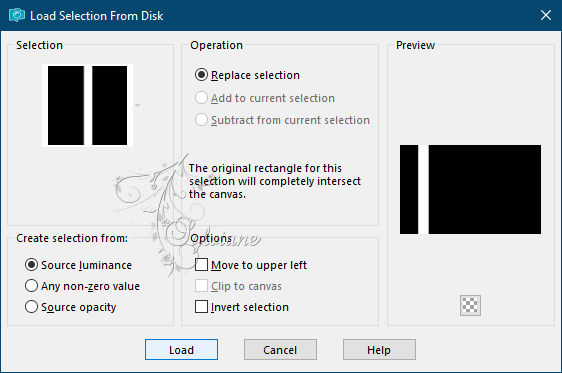
Fill the selection with the background color
Layers - new raster layer
Selections - load/save selection - load selection from disk "SELECTION 2 158"
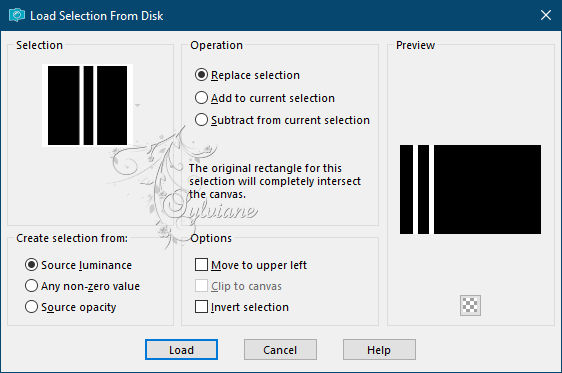
Fill the selection with the background color
opacity to 50%
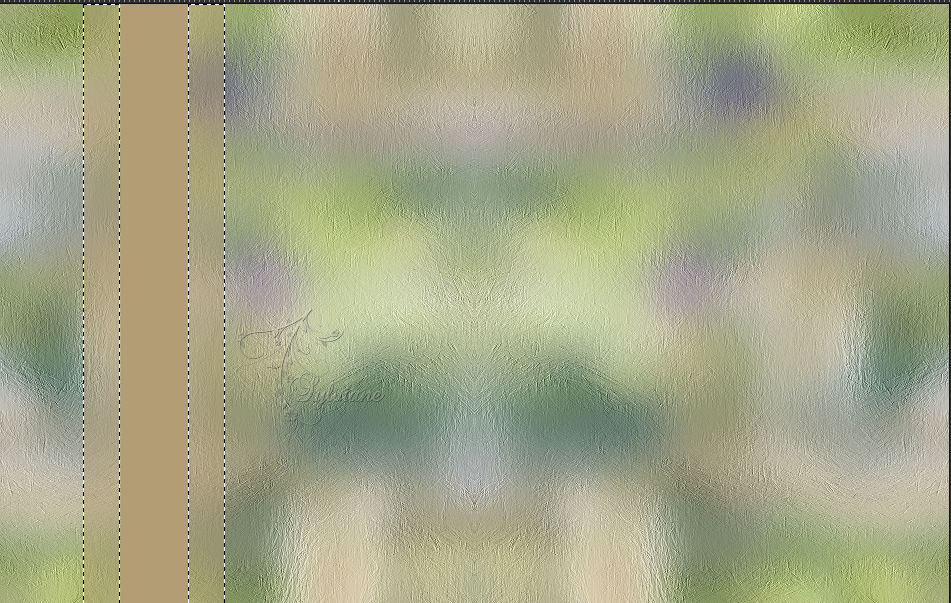
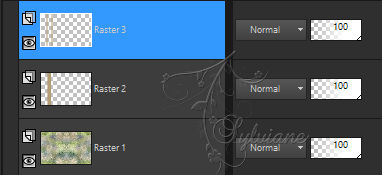
3.
Selections - load/save selection - load selection from disk "SELECTION 1 158"
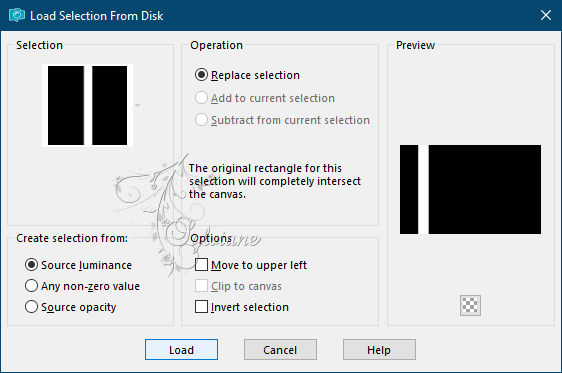
activate raster 2
Plugins - Carolaine and Sensibility - CS - LDots
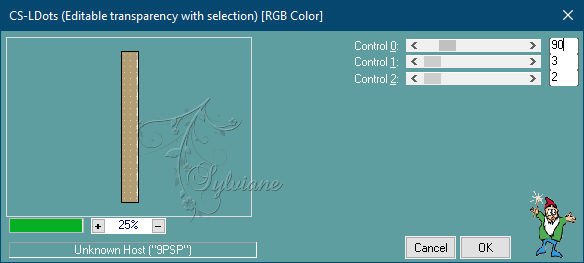
Selections - invert
Effects - 3D Effects - Drop Shadow
0/0/50/20 color:#000000
Selections - select none
Layers – arrange – bring to top
Layers - merge - merge down
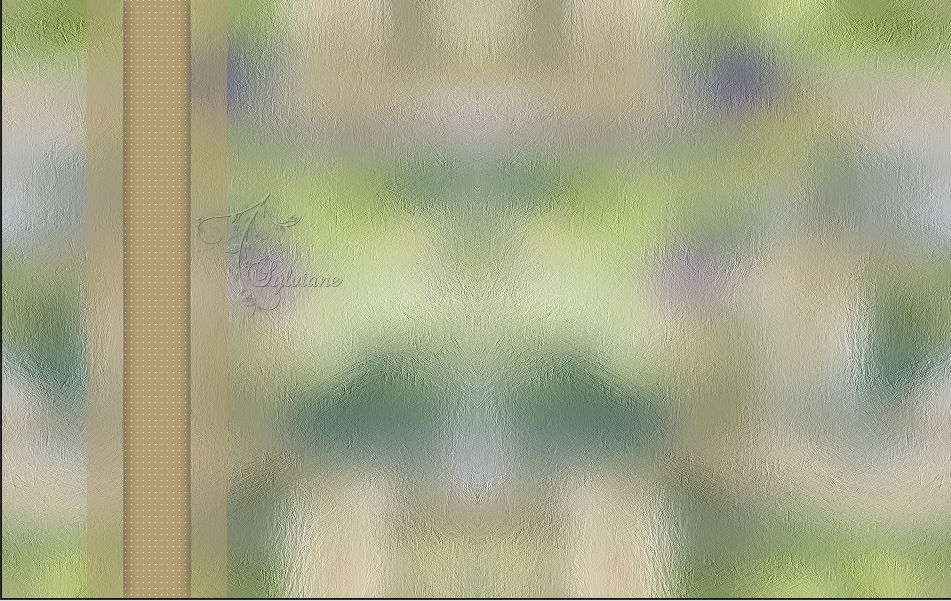
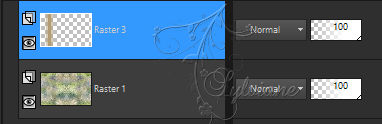
4.
Layers - Duplicate
Image - Mirror – mirror Horizontal
Layers - merge - merge down
Open DECO PERSO 1.png
Edit - copy
Activate your work
Edit - paste as new layer
Rectangle selection tool - select this part
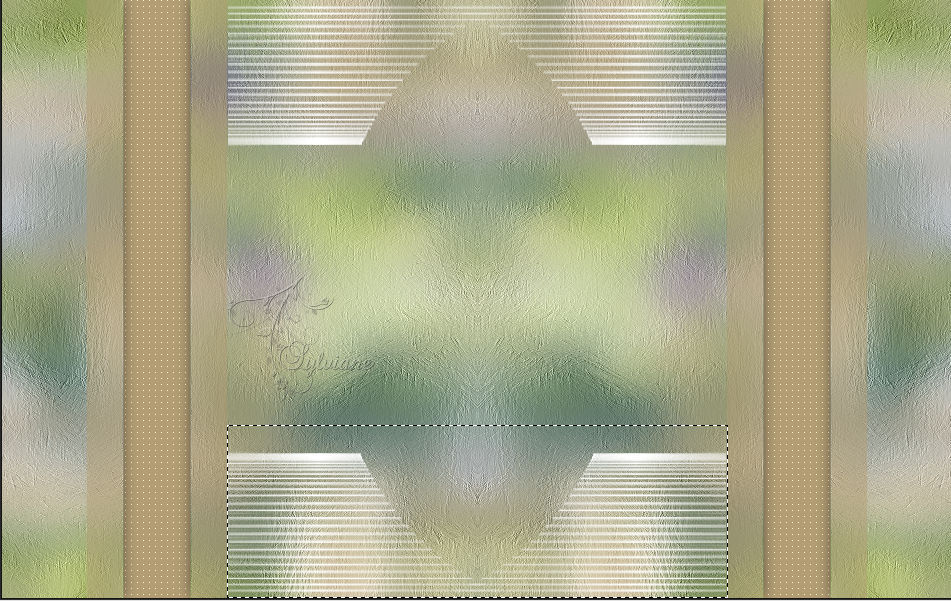
Plugins - Eye Candy 5 Impact - Extrude - preset "Extrude Tutoriel 158 " - color background color
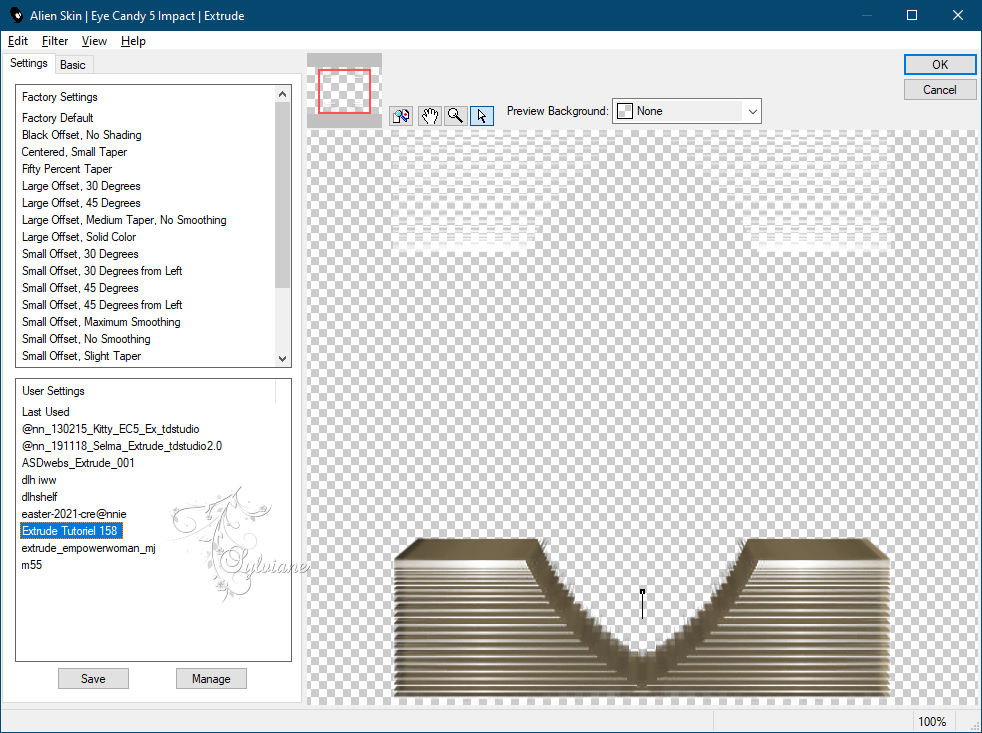
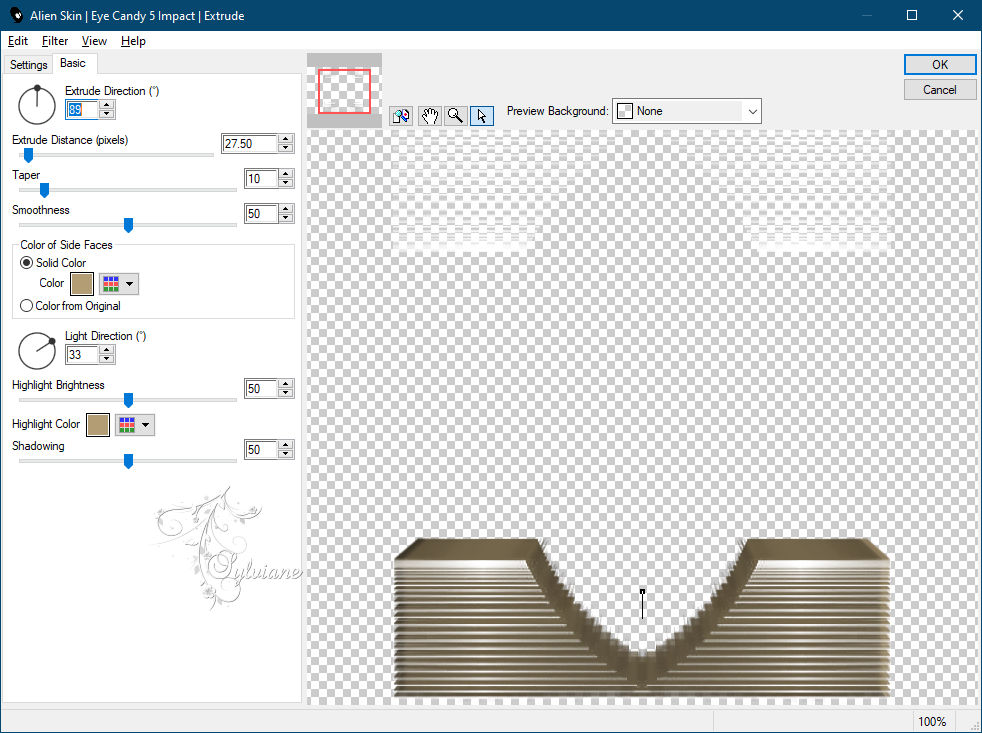
Selections - select none
5.
Layers - new raster layer
Layers - arrange - down
Selection Tool (S) - Custom Selection
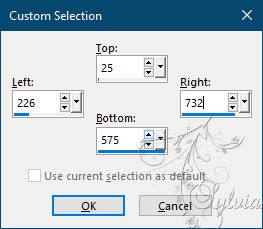
Open the image "Cotswold_Manor_Garden1"
Edit - copy
Activate your work
Edit - paste into selection
Selections - load/save selection - load selection from disk "SELECTION 3 158"
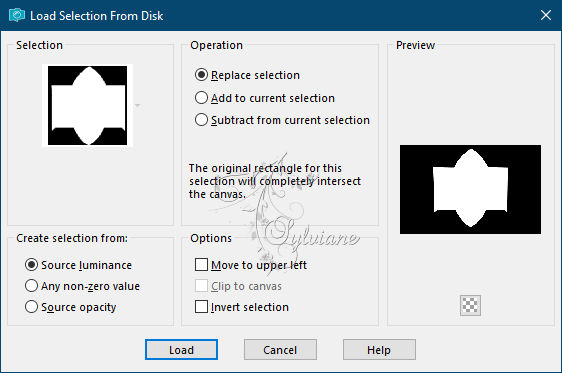
Selections - invert
Press delete
Selections - select none
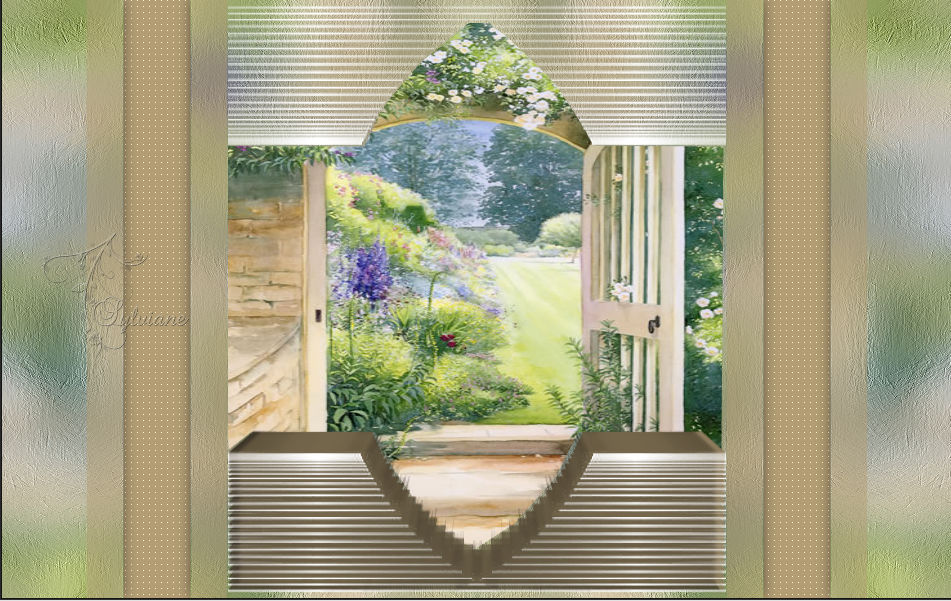
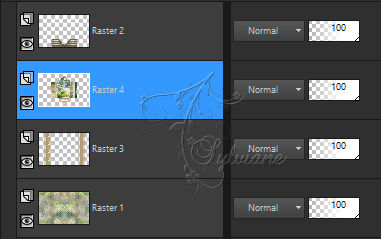
6.
activate Raster 2
Rectangle selection tool - select this part
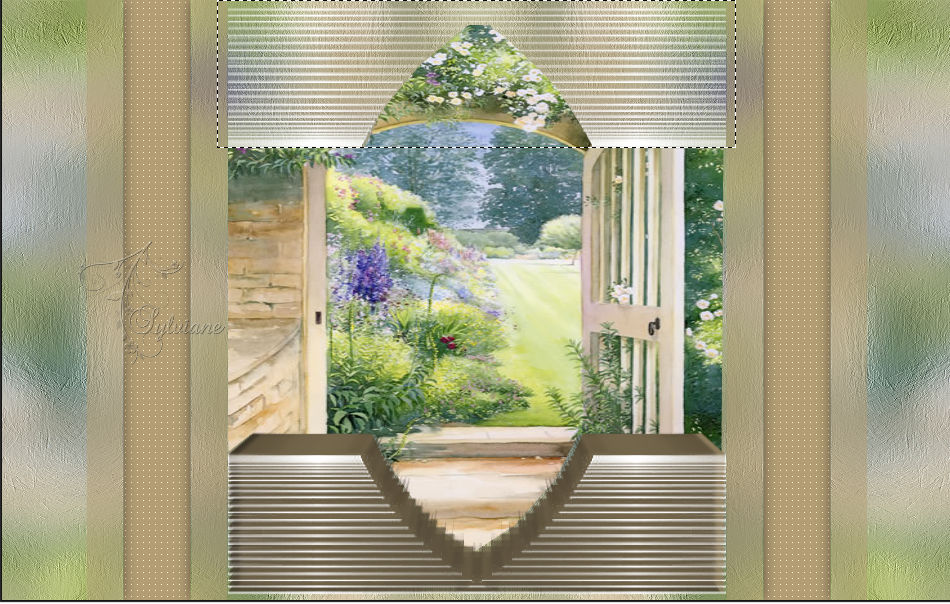
Selections – Promote selections to layer
Layer palette - set the blend mode to luminance (legacy)
Activate raster 2
Press delete
Selections - select none
Effects - 3D effects - drop shadow
0/0/50/20 color:#000000
7.
activate Selections – Promote selections to layer
Effects - 3D effects - drop shadow
0/0/50/20 color:#000000
Layers - merge - merge down
Layers – arrange – move down- 2 x
activate Raster 3
Effects - 3D effects - drop shadow
0/0/50/20 - background color
8.
Selections - load/save selection - load selection from disk "SELECTION 4 158"
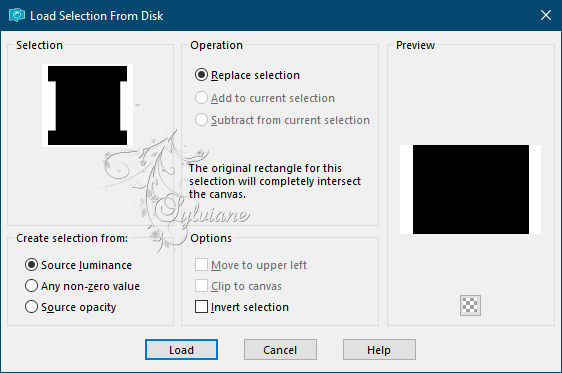
Effects – distortion effects - punch- 100% - 2 x
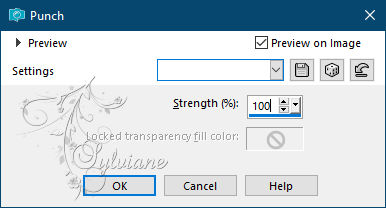
Selections - select none
9.
Edit - Copy Special - Copy Merged
Edit - paste as new image
Activate your original work
activate the bottom layer
Edit - copy
activate the top layer
Layers - new raster layer
Fill the layer with your background color
Selections - select all
Selections - modify - contract - 2 pixels
Press delete
Fill the layer with the foreground color
Edit - paste into selection
Layers - new raster layer
Open the tube "DECO PERSO 1"
Edit - copy
Activate your work
Edit - paste into selection
blend mode: luminance (legacy)
Adjust - sharpness - sharpen
Layers - merge - merge down
Selections - modify - contract 20 pixels
Press delete
Fill the selection with the background color
Selections - modify - contract - 2 pixels
Press delete
Effects - 3D Effects - Drop Shadow
0/0/60/30 color:#000000
Selections - select none

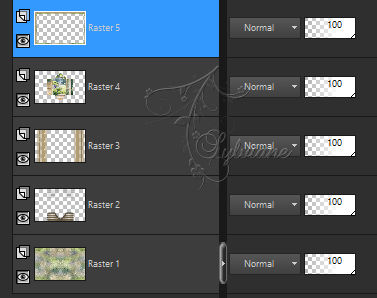
10.
Selections - load/save selection - load selection from disk "SELECTION 5 158"
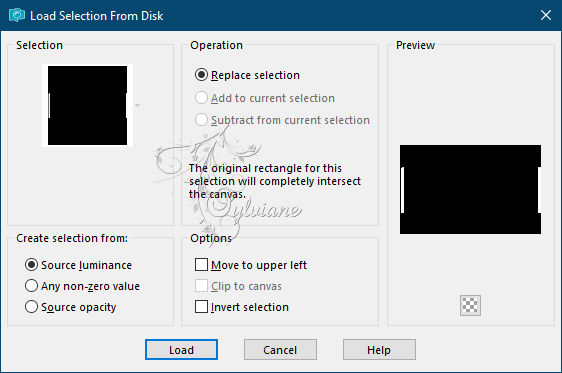
Plugins - Carolaine and Sensibility - CS - LDots
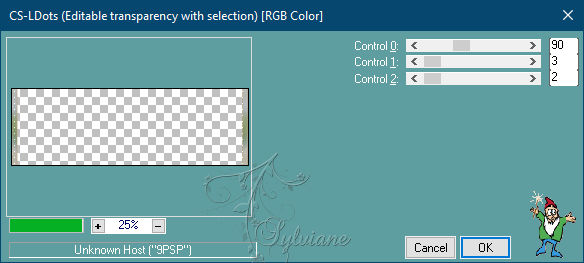
Adjust - sharpness - sharpen
Plugins - Eye Candy 5 Impact - Glass - preset "Clear"

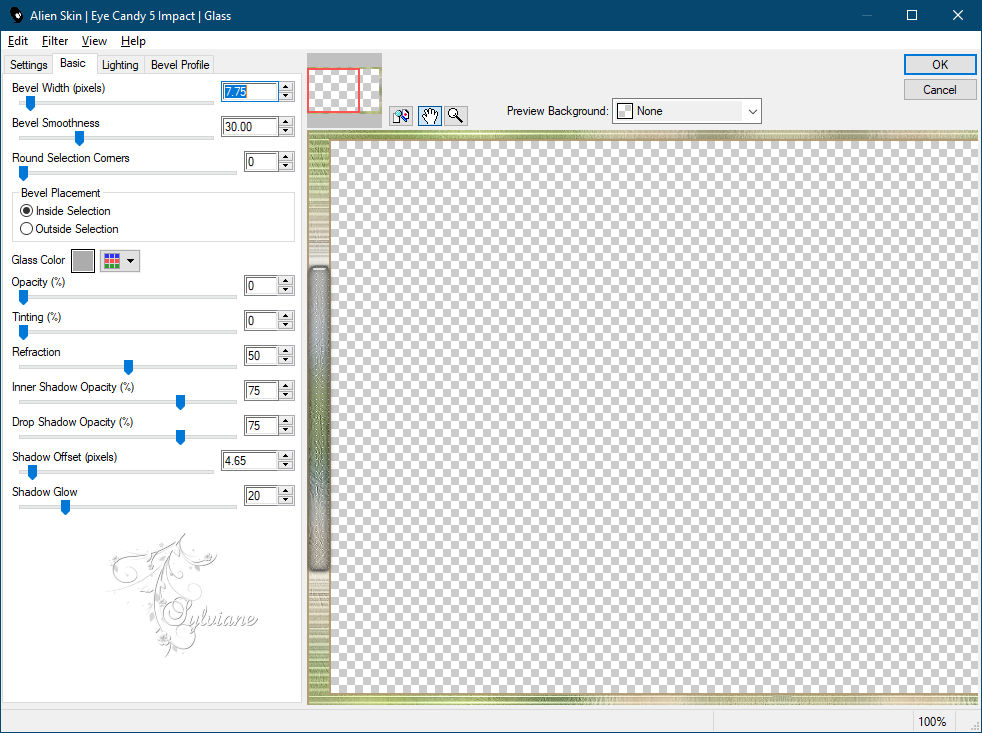
Selections - invert
Effects - 3D effects - drop shadow
0/0/60/30 background color - 2 x
Selections - select none
11.
Activate your image from step 9
Edit - copy
Activate your work
Edit - paste as new layer
Effects - Geometric Effects - Perspective Vertical
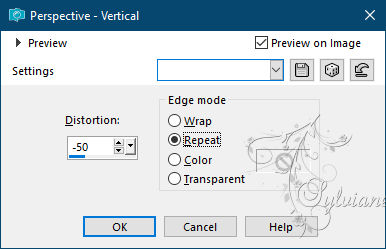
Selection Tool (K) - push the layer down to 500 pixels

Selections - load/save selection - load selection from disk "SELECTION 6 158"
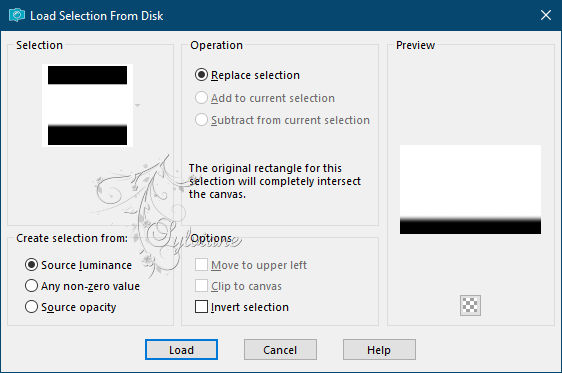
Press delete
Selections - select none
12.
Open the tube "MODIFIE I547dOKDX4cjAuUdQhMJ7ibScmg"
Edit - copy
Activate your work
Edit - paste as new laag
Image - resize - 82% - uncheck all layers
Slide the tube in place
Open the tube "MAI 2021 DECO FLEURS 1 SWEETY pspimage"
Edit - copy
Activate your work
Edit - paste as new layer
Image - resize - 80% - uncheck all layers
Slide the tube in place
Layers - merge - merge all layers
Place your name or watermark
Save as jpg
Back
Copyright Translation © 2021 by SvC-Design